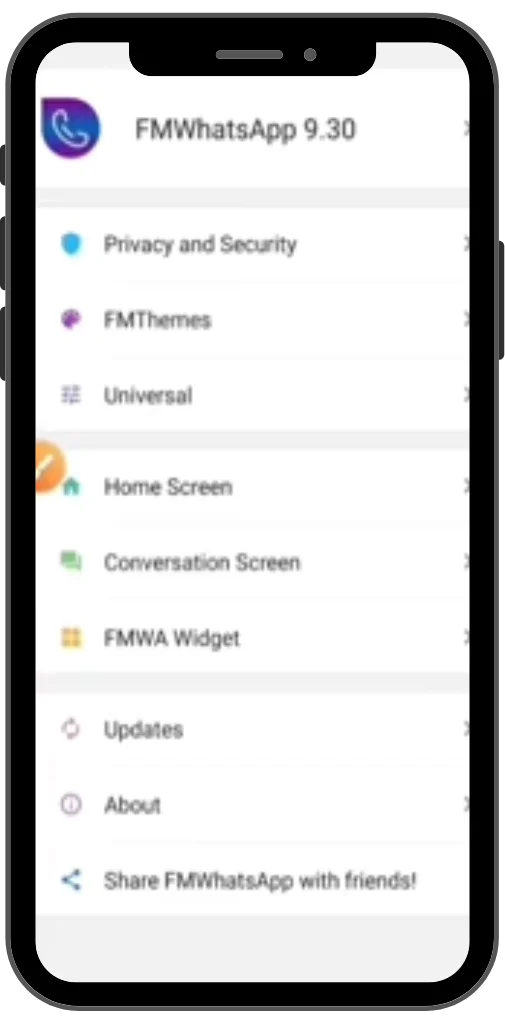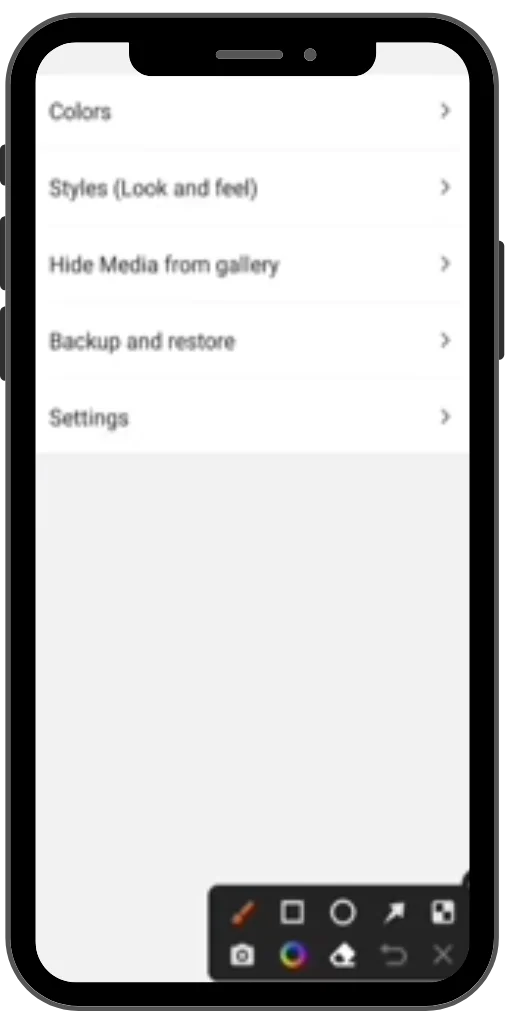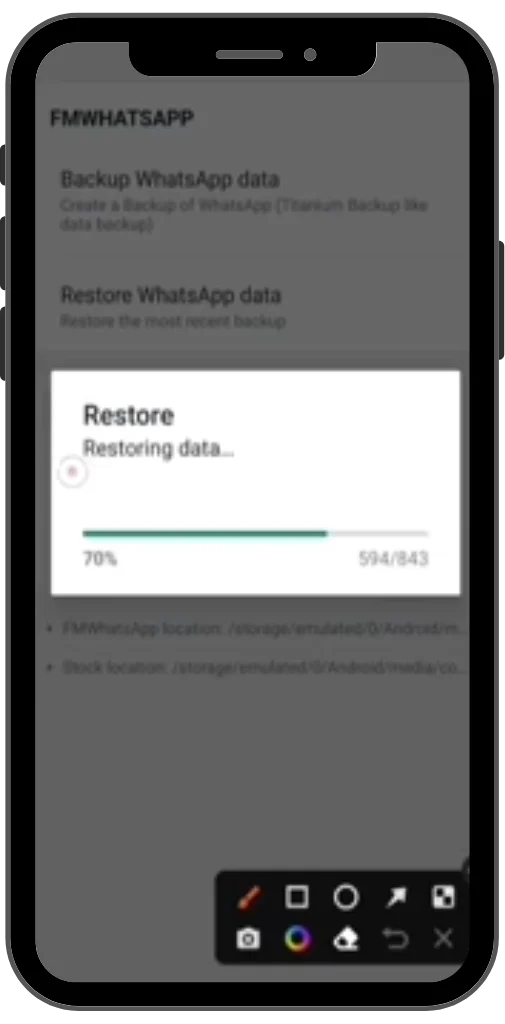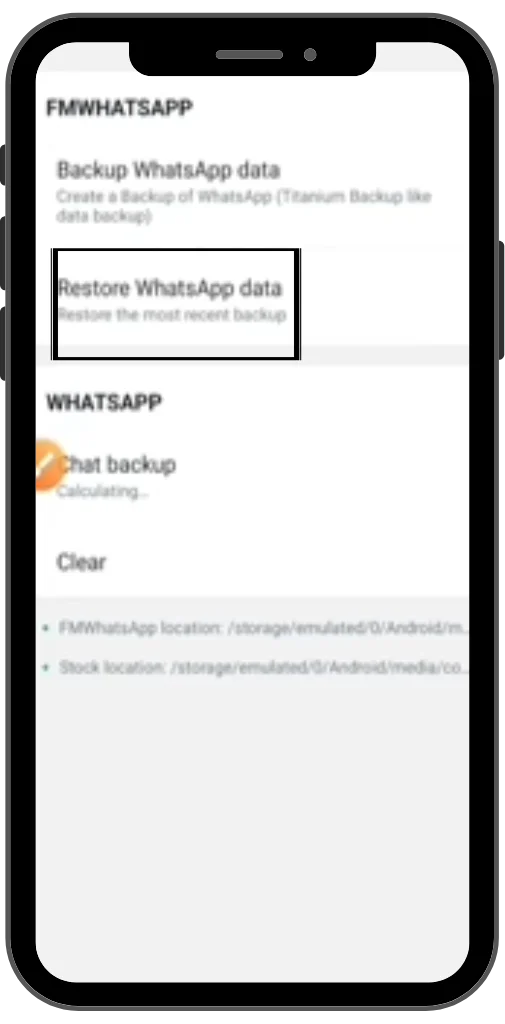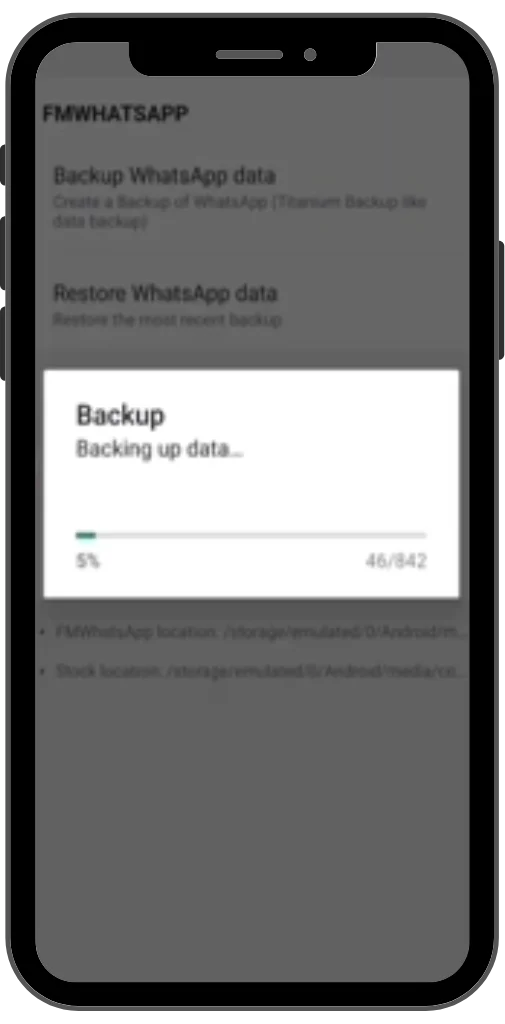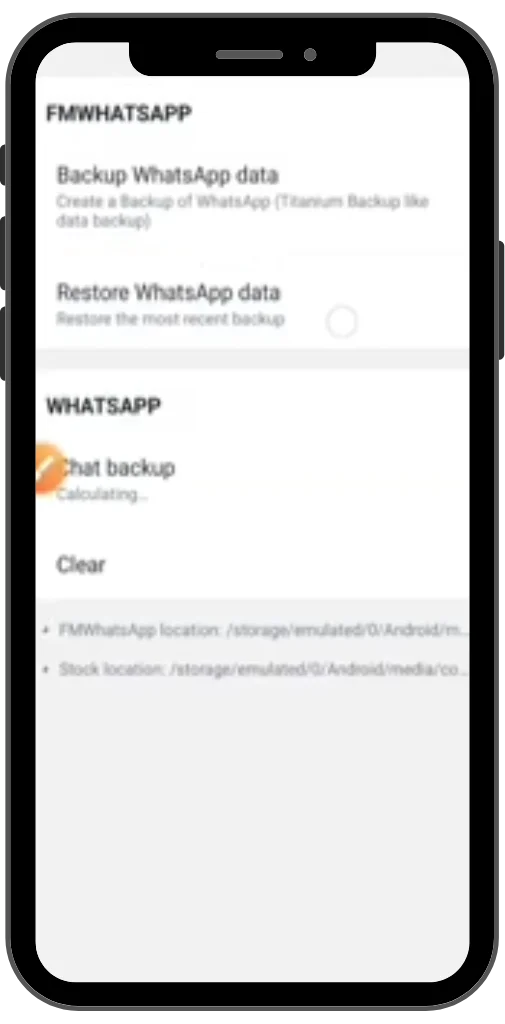FM WhatsApp Backup and Restore Chat | Step by Step 2024
FM WhatsApp backup and restoring FM WhatsApp chats are necessary because every FM user experiences this problem. FMWA is a modified version of regular WhatsApp. In the official WhatsApp, the backup and restore process for messages is easy. However, in FMWhatsApp, it is not as smooth as uploading data to Google Drive in regular WhatsApp. If you follow this guide completely, it will be as smooth as blinking an eye.

Why do we need an FM WhatsApp backup of our chats?
As a modified version of WhatsApp is gaining popularity among users, its functions and feature guides are the need of the hour. There are 2 billion WhatsApp users globally, and over 15 million users have shifted to FM WhatsApp. People are shifting to FMWA because they want more features, but they also need all their previous messages in the new app.
Steps to restore FM WhatsApp chats
Please follow each step to restore the chat backup correctly without any problems.
| Step Number | Action | Time (Approx.) |
|---|---|---|
| 1 | Backup from Original WhatsApp | 5 minutes |
| 2 | Change Backup Location | 1 minute |
| 3 | Extract Backup from Zip File (if applicable) | 3-5 minutes |
| 4 | Paste Files in FM WhatsApp Folder | 2 minutes |
| 5 | Start Backup in FM WhatsApp | 2-3 minutes |
Getting chat backup from Original WhatsApp
- Open the official app and locate the chat backup option to get a backup of all your chats.
- Please make sure the backup location is not your drive location. Change the backup location to Never.
- Now click on backup. Your backup will now occur on your phone’s internal storage instead of your drive.
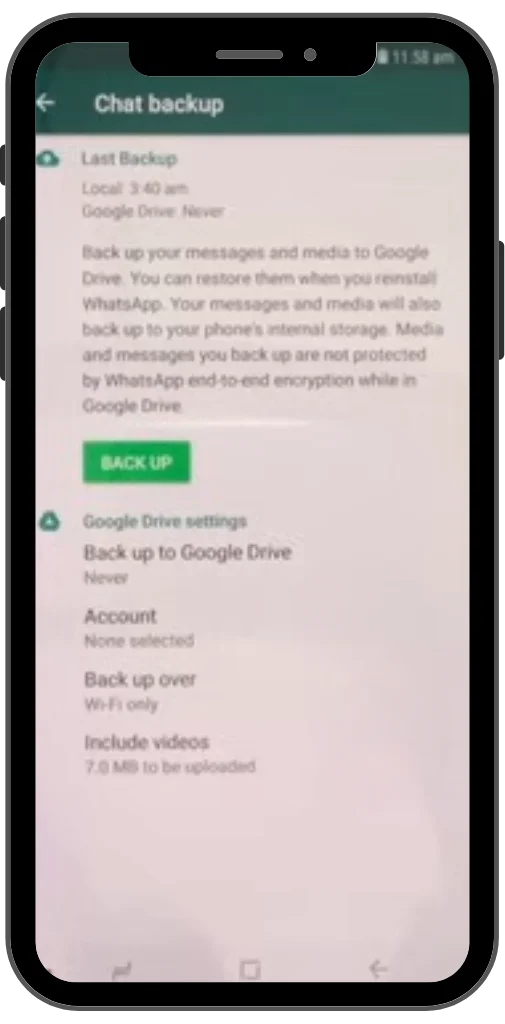
Getting chat backup from a Zip file
- Some users possess the chat backup in a zip file format.
- First, we need to unzip the file. Install any unzipping app from the Google Play Store and extract the files. The extraction results in three file names media, backup, and database.
Restoring chats in FMWA
- Now we need to paste those files into the folder of FM WhatsApp.
- To locate the FM WhatsApp file in your phone kindly follow this path to get it. Go into Android/media/com.fmwhatsapp/FMWhatsApp folder.
- Here paste all those three folders.
Starting backup within FMWhatsApp
Now you need to get FMWhatsApp APK to install on your mobile. If you already have then we can move further and if not then it can be downloaded from here.
- Now open the FMWA, grant all the permissions, and restart your mobile.
- After restarting, again open the app and click on the “agree and continue” option.
- Then give your phone number and verify it.
- Then give all the permission and click on “backup and restore.”
- Now after a few seconds, all the chats will be available in the new app.
Now we can enjoy all our chats with new features!
Difference between Normal WhatsApp backup and FM WhatsApp Backup
Here are some key differences between these two:
| Feature | Official WhatsApp | FM WhatsApp |
|---|---|---|
| Backup to Google Drive | Yes | Yes |
| Backup to Local Storage | Yes | Yes |
| Backup Process | Simple, Automatic | Manual, more steps |
| Restore Process | Automatic | Manual |
| Frequency of Automatic Backups | Daily/Weekly/Monthly | Not Available |
| Custom Backup Folder Location | No | Yes |
Some Common Questions
To get chat backup in the new app we need to have a backup file. From that file, we can easily get all the previous chats in the new app. Kindly follow the aforementioned process step by step to get it smoothly.